Lead to Closed using Command with DocuSign
Command is more than just a CRM – it houses a suite of industry-defining, interconnected tools supporting you from lead to close to lifetime client connection.
Command is more than just a CRM – it houses a suite of industry-defining, interconnected tools supporting you from lead to close to lifetime client connection.
To Login go to: Agent.kw.com
This is a step-by-step guide on how to take a client through a transaction from the moment you get the lead to going under contract, submitting for Compliance, Offers, and completing the Commissions
Class Recording
Class Recording video takes you thru all the steps of a transaction thru Command using DocuSign.
Below is each step broken down with written and sometimes video instructions for each step
Create an Opportunity
Opportunities is the system we use to track our current and potential transactions, within Command. Each Opportunity (current or potential transaction) starts at the Cultivate Phase, where you can track an Opportunity before you have even set an appointment, and will be tracked through to the Closed Phase, after being approved for compliance and Commissions. The Opportunities applet allows you to track everything involved with the transaction, from activity checklists and offer management, to potential commission income and compliance
** Please review the Opportunity Details so you understand what should be in each field during the Opportunity creation. **
Continue to Step 3
Create a DocuSign Room for the Opportunity
Prerequisite : You need to create and connect your DocuSign account in Command,
before you will be able to create Rooms for an Opportunity
before you will be able to create Rooms for an Opportunity
** You must create your DocuSign Rooms from within the Opportunity in Command.
If you create the Room directly in DocuSign, it will never be able to connect to Command for a seamless experience.
Adding Documents in a DocuSign Room
Now you will add and filled out all the documents needed for the type of transaction. (Buyer, Seller, Listing, ect)
* Our in house Coach or your Teams Lead agent are ways to learn what documents are needed for each type of transaction *
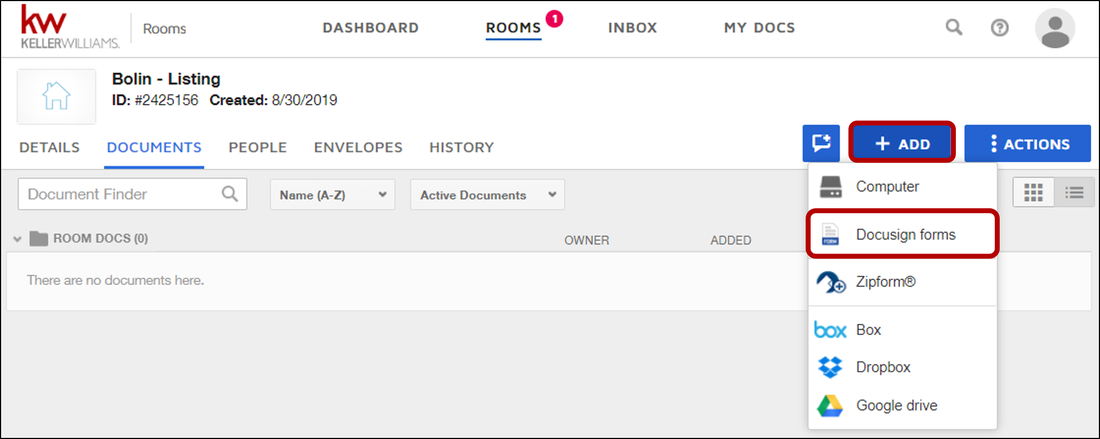
** Some things to note before you view this training section **
If this is your first time adding a doc, it will ask for your NRDS number, as explained in the training.
Note: You will use Texas Association of Realtors for your verification source.
In the instructions it says use "DocuSign Forms Group", for our office,
all of our documents are under " DocuSign Forms Library" then "TXR - Texas Association of Realtors" library.
You will also see in the library "KW 241 - TX" These are the office specific forms for things like a lease invoice ect.
Create and Send an Envelope in DocuSign
* Our in house Coach or your Teams Lead agent are ways to learn what documents are needed for each type of transaction *
Now that you have added and filled out all the documents needed for the transaction so far.
You will create an "Envelope" to send the documents to the Client(s) for eSignature.
"Envelopes" are what we use to send, sign, and complete forms in DocuSign. Envelopes contain important information about the recipient, documents, document fields, and timestamps to track the delivery progress. They also contain information about the sender, as well as security and authentication information, and more.
Now that you have added and filled out all the documents needed for the transaction so far.
You will create an "Envelope" to send the documents to the Client(s) for eSignature.
"Envelopes" are what we use to send, sign, and complete forms in DocuSign. Envelopes contain important information about the recipient, documents, document fields, and timestamps to track the delivery progress. They also contain information about the sender, as well as security and authentication information, and more.
** It is very important that you choose "Pre Tagged Roles" when selecting Recipients! You will see that in the video. **
At this point you will be repeating the Document and Envelope process as the transaction progresses.
There is not a way to have a written guide as each transaction is different, you are now equipped with the knowledge and understanding of your Command / DocuSign system to navigate a transaction to the final steps.
The final steps included
Offers - Compliance - Commissions
The final steps included
Offers - Compliance - Commissions
Continue to Step 4
Compliance!
This section is listed 4th, yet it is a part of the whole process!
There are 2 main stages when your documents need to be submitted for compliance, depending on the transaction.
Listing : The day it is listed on the MLS and by the last day of the executed contract Option period
Buyers : By the last day of the executed contract Option period
Listing : The day it is listed on the MLS and by the last day of the executed contract Option period
Buyers : By the last day of the executed contract Option period
Add Compliance Documents
Whether you are using DocuSign, Dotloop, or another process to manage your forms and get signatures,
you will use Command to add and submit compliance documents to your Market Center for approval.
you will use Command to add and submit compliance documents to your Market Center for approval.
Submit Compliance Documents
All document compliance will be handled within Opportunities.
Once you finish adding all of the required documents for an Opportunity compliance event (Listed, Under Contract, Closed), you will submit these to your MCA, or Compliance Coordinator, who will approve or reject the completed forms.
Once you finish adding all of the required documents for an Opportunity compliance event (Listed, Under Contract, Closed), you will submit these to your MCA, or Compliance Coordinator, who will approve or reject the completed forms.
Continue to Step 5
Offers within Opportunities
Within Opportunities, Keller Williams has created an entire offer management system. When you enter offers into the system, you will not only be able to create offer comparisons that you can share with your clients, but we will also be able to use that data to help improve your future offers, through reports and insights.
Create an Offer
Remember "Offer" applies to Buyers and Sellers.
Even if it's receiving or send the Offers the details of all Offers need to be added to the Opportunity and managed.
Even Offers that are declined.
Even if it's receiving or send the Offers the details of all Offers need to be added to the Opportunity and managed.
Even Offers that are declined.
Manage Offers
Within Opportunities, Keller Williams has created an entire offer management system. Once you enter an offer, you have the ability to edit the information, add negotiations, and ultimately accept or reject the offer. Once you have an accepted offer, the data you entered will auto-fill into the Opportunity details and Commissions pages.
Continue to Step 6
Submitting Commission
(formerly Greensheets)
Within Command, the Commissions section in an Opportunity, is where you will detail the commission disbursement for a transaction and submit this to your Market Center.
Once you have Clicked "Accept" on one of the offers it will unlock the "Commissions" tab.
You have the ability to change the response,
if the situation changes.
Once you have Clicked "Accept" on one of the offers it will unlock the "Commissions" tab.
You have the ability to change the response,
if the situation changes.
Offer Accepted, Commissions Submitted, and Compliance Submitted!
At this point, you have an executed contract out of Option period. All necessary document signed, the offer accepted, the commission details completed and submitted, and sent everything required or conditionally required into compliance!
Now you will want to verify the Stage and Phase of the Opportunity is up to date, as well as any details of the Opportunity.
Once Commissions is approved a DA will be uploaded into the Opportunity.
It is usually emailed to you as well.
Now you will want to verify the Stage and Phase of the Opportunity is up to date, as well as any details of the Opportunity.
Once Commissions is approved a DA will be uploaded into the Opportunity.
It is usually emailed to you as well.
If you are needing more detailed information on Opportunities and Docusign and already know how to do a transaction
The "Opportunities and DocuSign Advanced" page is for you!
The "Opportunities and DocuSign Advanced" page is for you!